Stop letting good ideas & thoughts get away
Your brain is for having ideas, not holding them. Capture everything with this free tool.
It’s an easy way to just jot down ideas & thoughts really quick and keep them in there.
Google Keep Tutorial 2025: The Ultimate Guide to Mastering Google's Note-Taking App
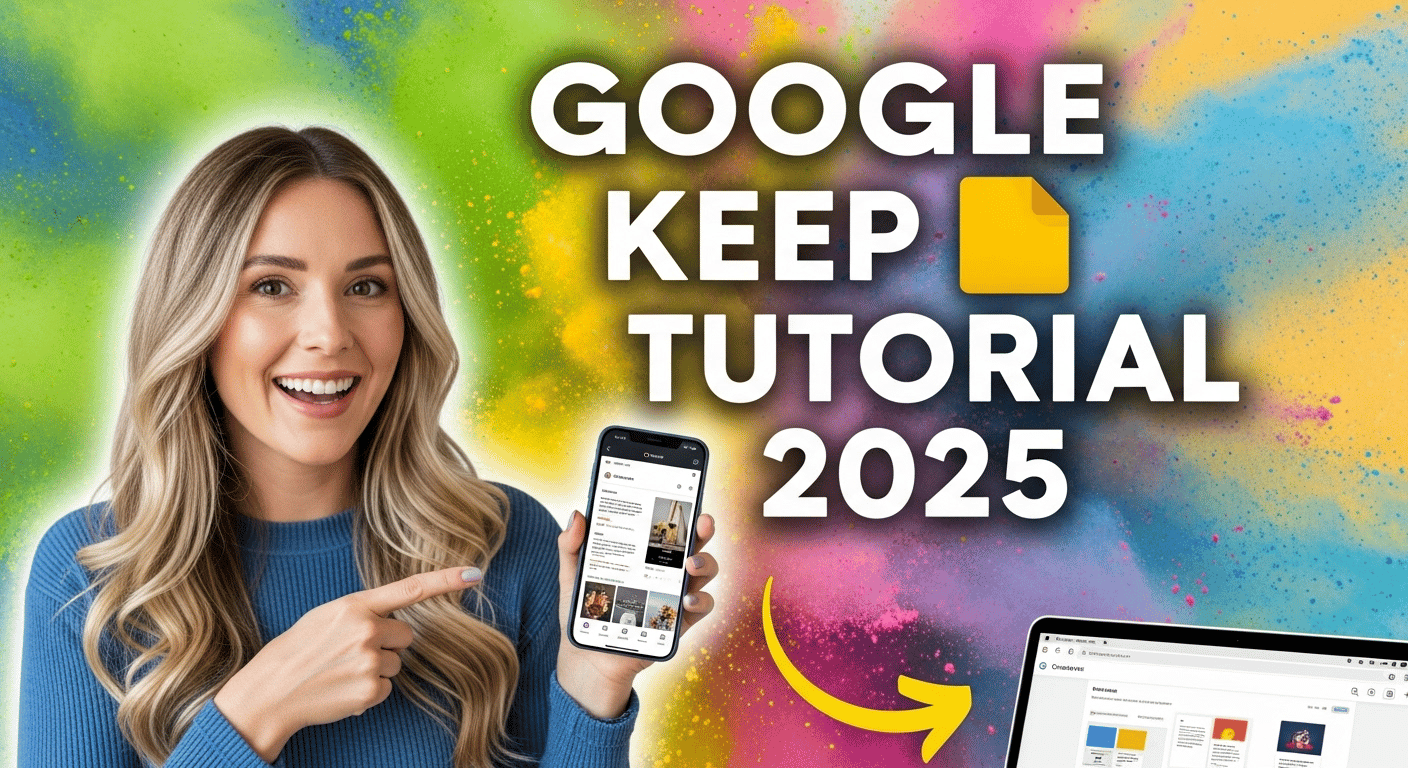
In an era dominated by digital organization, Google Keep distinguishes itself as a powerful yet surprisingly simple note-taking solution.
Seamlessly integrated with the Google Workspace ecosystem, Google Keep has seen growing popularity among users in 2025 for its free, cross-platform synchronization and its ability to work effortlessly with other Google services. With the backing of a channel boasting over 1 million subscribers, the demand for efficient note-taking and organizational tools is clear, and Google Keep is stepping up to meet that demand.
This article is designed to provide you with a comprehensive guide to mastering Google Keep in 2025. Whether you're a new user or looking to enhance your existing workflow, we'll explore everything from basic setup to advanced organization techniques, ensuring you can leverage Google Keep to its full potential.
Getting Started with Google Keep in 2025
Google Keep is designed to be accessible and user-friendly right from the start. Here’s how you can get started:
Accessing Google Keep
Web Interface: The primary access point is through the web at keep.google.com. Simply sign in with your Google account to get started.
Gmail Integration: Google Keep integrates directly into Gmail through a sidebar panel, allowing you to access and manage your notes without leaving your inbox. Look for the yellow lightbulb icon.
Mobile App Availability: Available on both Android and iOS, the Google Keep mobile app ensures your notes are always with you, no matter where you are.
Cross-Platform Synchronization Benefits: One of the most significant advantages of Google Keep is its ability to synchronize across all your devices. As long as you're signed into the same Google account, your notes will be available on the web, in Gmail, and on your mobile devices.
Understanding the Interface
Clean, Minimalist Design: Google Keep boasts a clean and intuitive interface, making it easy to jump in and start taking notes immediately.
Quick Note Creation: The interface is designed for speed, allowing you to jot down ideas and create lists with minimal effort.
Basic Navigation: The layout is straightforward, with options to create new notes, view archived notes, and manage labels.
Fresh Start Experience for New Users: If you're new to Google Keep, the interface will guide you through the basic features, making it easy to get acquainted with the tool.
Core Features and Functionality
Google Keep offers a variety of note types and functionalities to suit different needs.
Note Types and Creation
Text Notes
Basic Note-Taking: The simplest form of note-taking, allowing you to quickly jot down thoughts, ideas, or reminders.
Title Options: You can add a title to your notes for better organization and quick identification.
Auto-Saving Functionality: Google Keep automatically saves your notes, so you don't have to worry about losing your work.
Checklists
Creating Interactive Lists: Ideal for creating to-do lists, grocery lists, or any other type of list where you need to track completion.
Completion Tracking: Items can be checked off as they are completed, providing a visual indication of progress.
List Reuse Capabilities: You can uncheck completed items to reuse the list, making it perfect for recurring tasks.
Smart Suggestions: As demonstrated in the video's grocery list example, Google Keep provides smart suggestions based on common list items, speeding up the list creation process.
Image Notes
Photo Upload Process: You can easily upload images from your device to create visual notes.
Use Cases: This feature is great for capturing whiteboard ideas, taking photos of important documents, or creating visual reminders.
Image Organization: Images can be titled and labeled for easy retrieval.
Web Links
URL Saving: Save important web links directly into Google Keep for future reference.
Direct Access Capabilities: Clicking on a saved link will take you directly to the website.
Organization Methods: Web links can be organized with titles, labels, and colors for easy management.
Advanced Organization Techniques
To truly master Google Keep, you need to leverage its advanced organization features.
Priority Management
Pinning Important Notes: Pin notes to the top of your Google Keep feed for quick access to your most important items.
Strategic Note Placement: Use pinning to keep frequently accessed notes visible and easily accessible.
Quick Access Methods: Pinned notes are always at the top, ensuring you can quickly find what you need.
Labels and Categories
Creating Custom Labels: Labels allow you to categorize your notes based on topic, project, or any other criteria.
Multiple Label Assignments: A single note can have multiple labels, allowing for flexible organization.
Filtering by Label: Easily filter your notes by label to quickly find all notes related to a specific topic.
Business vs. Personal Organization: Use labels to separate your business and personal notes, keeping your work and personal life organized.
Color Coding System
Available Color Options: Google Keep offers a variety of color options to visually categorize your notes.
Strategic Use of Colors: Assign colors based on priority, topic, or any other criteria that make sense to you.
Visual Organization Benefits: Color coding makes it easy to quickly scan your Google Keep feed and find the notes you need.
Priority Indication Methods: Use colors to indicate the priority of a note, such as red for urgent, yellow for important, and green for completed.
Creator Secrets Skool community
If this newsletter felt like a firehose of cool stuff and tools, you’re not alone. The AI space moves fast.
That’s exactly why Creator Secrets Skool Community was built.
It’s where we go deeper on all of this: How to actually use these tools to create scroll-stopping content
What’s working right now across platforms (we track it daily)
And how to turn AI + content into real income, not just more side projects that fizzle out
If you’ve ever thought, “This stuff is cool, but how do I make it work for me?”, this is where you figure it out.
Collaboration and Sharing Features
Google Keep is not just for personal use; it also offers powerful collaboration features.
Real-Time Collaboration
Adding Collaborators: Easily add collaborators to your notes, allowing them to view and edit the content.
Shared List Management: Perfect for managing shared lists, such as grocery lists or to-do lists, with family members or colleagues.
Family Sharing Examples: As demonstrated in the video, shared grocery lists are a great way for families to stay organized.
Business Collaboration Use Cases: Collaborate with colleagues on project plans, meeting notes, and other important documents.
Reminders and Time Management
Setting Up Reminders: Set reminders for your notes to ensure you don't forget important tasks or deadlines.
Date and Time-Based Alerts: Reminders can be set for specific dates and times, ensuring you receive timely notifications.
Integration with Google Calendar: Reminders integrate seamlessly with Google Calendar, keeping your schedule and notes in sync.
Location-Based Reminders: Set reminders that trigger when you arrive at a specific location, such as a grocery store or office.
Professional Tips and Best Practices
To maximize your productivity with Google Keep, consider these professional tips and best practices.
Note Management
Archive vs. Delete: Understand the difference between archiving and deleting notes. Archiving removes notes from your main feed but keeps them accessible, while deleting removes them permanently.
Trash Management: Deleted notes are stored in the trash for seven days, allowing you to recover them if needed.
Regular Cleanup Strategies: Periodically review your notes and archive or delete items that are no longer needed to keep your Google Keep feed organized.
Search Functionality: Use the search functionality to quickly find notes based on keywords, labels, or colors.
Integration with Google Workspace
Gmail Integration: Access your Google Keep notes directly from Gmail, making it easy to reference them while composing emails.
Calendar Synchronization: Integrate reminders with Google Calendar to stay on top of your schedule.
Document Collaboration: Use Google Keep to collaborate on documents with colleagues, sharing ideas and feedback in real-time.
Mobile Productivity: Leverage the mobile app to stay productive on the go, capturing ideas and managing tasks from anywhere.
Security and Privacy Considerations
Google Keep prioritizes the security and privacy of your notes.
Account Security: Secure your Google account with a strong password and two-factor authentication to protect your Google Keep notes.
Data Encryption: Google Keep encrypts your data both in transit and at rest, ensuring your notes are protected from unauthorized access.
Sharing Permissions: Manage sharing permissions carefully to control who has access to your notes.
Backup Considerations: While Google Keep automatically backs up your notes, it's always a good idea to have a backup plan in case of unforeseen issues.
Practical Applications
Google Keep can be used in a variety of personal and business contexts.
Personal Use
Shopping Lists: Create and manage shopping lists, sharing them with family members for real-time updates.
To-Do Management: Keep track of your daily tasks and to-do items, setting reminders to stay on schedule.
Project Planning: Plan personal projects, such as home renovations or vacation planning, by creating notes and checklists.
Memory Aids: Use Google Keep to capture important information, such as passwords, addresses, or phone numbers.
Business Applications
Meeting Notes: Take meeting notes directly in Google Keep, sharing them with colleagues for collaborative editing.
Project Tracking: Track project progress, assigning tasks and setting deadlines for team members.
Team Collaboration: Collaborate with team members on documents, presentations, and other important projects.
Client Management: Keep track of client information, such as contact details, project requirements, and meeting notes.
Conclusion
Google Keep in 2025 remains a versatile and powerful tool for note-taking and organization. Its key features, including cross-platform synchronization, real-time collaboration, and integration with Google Workspace, make it an invaluable asset for both personal and business use. By leveraging the tips and techniques outlined in this article, you can maximize your productivity and stay organized in an increasingly digital world.
Whether you're managing shopping lists, tracking project progress, or collaborating with colleagues, Google Keep provides a simple yet effective solution for all your note-taking needs. Embrace Google Keep and unlock its full potential to streamline your workflow and enhance your overall productivity.
That’s all for today, folks!
I hope you enjoyed this issue and we can't wait to bring you even more exciting content soon. Look out for our next email.
Kira
Productivity Tech X.
Latest Video:
The best way to support us is by checking out our sponsors and partners.
From Our Partner
HR is lonely. It doesn’t have to be.
The best HR advice comes from people who’ve been in the trenches.
That’s what this newsletter delivers.
I Hate it Here is your insider’s guide to surviving and thriving in HR, from someone who’s been there. It’s not about theory or buzzwords — it’s about practical, real-world advice for navigating everything from tricky managers to messy policies.
Every newsletter is written by Hebba Youssef — a Chief People Officer who’s seen it all and is here to share what actually works (and what doesn’t). We’re talking real talk, real strategies, and real support — all with a side of humor to keep you sane.
Because HR shouldn’t feel like a thankless job. And you shouldn’t feel alone in it.
Ready to Take the Next Step?
Transform your financial future by choosing One idea / One AI tool / One passive income stream etc to start this month.
Whether you're drawn to creating digital courses, investing in dividend stocks, or building online assets portfolio, focus your energy on mastering that single revenue channel first.
Small, consistent actions today. Like researching your market or setting up that first investment account will compound into meaningful income tomorrow.
👉 Join our exclusive community for more tips, tricks, and insights on generating additional income. Click here to subscribe and never miss an update!
Cheers to your financial success,
Grow Your Income with Productivity Tech X Wealth Hacks 🖋️✨
About Productivity Tech X
At Productivity Tech X, we’re here to simplify AI for busy professionals and families who want to harness its power without the overwhelm.
We provide latest news, step-by-step solutions and education that turn complex technology into practical, revenue-driving tools.
We offer clear guidance and a supportive community to make AI accessible, efficient, and truly transformative.
Let us empower you to thrive in a tech-driven world.
Recommend our newsletter if you love it!


